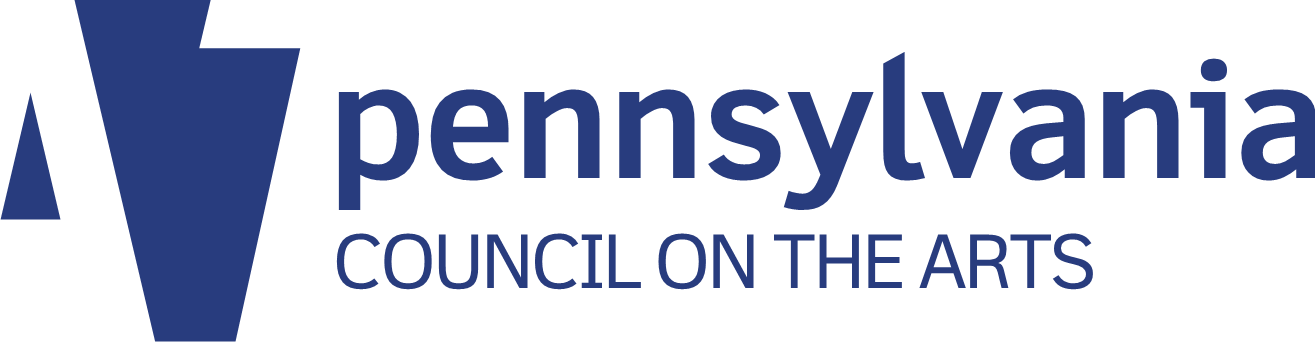This article originally appeared on the Prime Design Solutions website.
(The audio for this podcast is no longer available, but it is summarized below.)
Email is a vital way to communicate in the world today. It makes nearly instant, text-based messaging possible between just about anyone at any location. But the ease of sending email doesn’t always mean the message comes through loud and clear. Today we’re going to discuss some do’s and don’t’s of sending email.
General tips
- Don’t: Insist on a phone call when a simple yes or no will do. There are times when a phone call is a better option — for example, when the subject matter is sensitive, or a back-and-forth exchange in order to make a decision is required — but an email is a faster option when the matter is simple.
- Do: Send an email with a clear subject line, your information/request, a brief thanks, and your signature. Don’t make the recipient guess what the email is about! You also want to make it easy for them to find the email later, if they need to search for it.
- Don’t: Send an email with a single question as the subject, and no body text. This makes your question hard to read — and in some cases completely unreadable, since sometimes email programs cut off the email subject after so many characters.
- Do: Make sure your email signature includes contact information. That ensures that if your email is forwarded to someone else, that person has your contact information at their fingertips. It’s always easier to refer to an email than dig up a business card or refer to notes.
- Do: CC/BCC people as needed. Related: if you need to reply to an email on which multiple people have been CC’d, consider whether you need to hit reply all, or if replying only to the writer is sufficient. Does everyone invited to the meeting need to know you’ll be able to attend, or would your response just clutter up their in-box?
- Don’t: CC everyone who has even heard of the topic you’re emailing about. If internal discussions need to be made before making a decision, by all means have that internal discussion — and often, a brief meeting is better than an endless email chain, and certainly you shouldn’t including any third parties. Then, once internal debates have been worked out, meet or email everyone else to convey whatever decision has been made.
- Do: Try to make your emails easy to reply to. The easier it is to reply, the more likely the recipient is to do it immediately. And you want an answer right away, don’t you?
- Do: Imagine what it would be like to receive and respond to your email from a phone. People who are on the road a lot often have to respond from a phone, and you can make it easier for them by phrasing questions so they can give yes or no answers, or by providing options and labeling them 1, 2, 3, a, b, c or whatever — that way, they can easily indicate their preference without doing a lot of typing.
Sending text
When you’re going to send text that you can copy from another source — such as a Word or Excel document, website, or email, send it as text, either in the body of the message or as an attachment. Often, the recipient will need to take that text and use it in something else, like a report, presentation, or even another email, and you don’t want to make it hard for them to extract and format it. Other forms of copy that should be sent as text include spreadsheet of email addresses, or copy that you want placed within your website.
- Don’t: Print the Word doc out, scan it in, and send it as an attachment. (Or worse, fax it.)
- Do: Send the Word doc as an attachment (instead of creating a PDF). The recipient can then use the copy in any way they need to.
- Don’t: Print the email out and send it snail mail. No one wants to have to re-type your text.
- Do: Forward an email.
- Don’t: Take a screenshot and send it as an attachment. Sometimes a screenshot is helpful – for example, when you’re trying to capture what a visual design looks like, or when you want to show an error that you received. But whenever it’s possible to keep text that can be copied and pasted, it’s best to do that.
- Do: Send a link to a website for reference.
Sending images
When you want to send an image:
- Don’t: Paste the image in a Word doc and then send the Word doc as an attachment. This compresses the image and makes it hard to extract.
- Don’t: Take a photo of your monitor and text/email the photo. The result will not be usable.
- Do: Send the image (jpg, png, etc) as an attachment. Related: send it in the highest resolution you can. Today’s websites use much higher-res images than even a couple of years ago, and print uses even higher resolution.
- Do: Send the image (jpg, png, etc) through a file sharing service, such as Dropbox. This ensures the recipient can download the images easily, and eliminates any potential server issues (such as some firewalls) that might prevent the recipient from getting emails with large attachments.
Sometimes you need to send multiple images. Here are some tips:
- Do: Send a CD/thumb drive containing images through snail mail. (Or drop it off in person!)
- Don’t: Send multiple images, one at a time, in multiple emails. This makes it much harder for the recipient to find and catalog all the images.
- Do: Create a zip file containing all images and send through a file sharing service, like Dropbox or Sendspace. Most of these services offer free versions that provide more than enough space for average users to transfer images.
Support requests via email
If you’re emailing a support representative, realize that they really do want to help you — but they need clear information to do so efficiently and effectively. At Prime, we receive support requests for help with websites. Here’s how you can help us help you:
- Don’t: Be vague. Saying something like, “my website is broken” or “I can’t update my site” isn’t very descriptive and makes it hard to diagnose the problem quickly.
- Do: Give a detailed description of the problem. People who handle support would rather have too much information than too little — anything you think is helpful should be included.
- Do: Include a link to the page on your website that has the problem (if applicable). Even in a small company, not everyone who handles support tickets has worked with you/your company/your website before, or the person you normally work with may not be in that day. Providing a direct link to the page in question helps the support rep find the problem faster.
- Do: Make a bulleted list of things you notice about the problem. In particular, it can be very helpful to know what device and browser you’re using when you experience the problem.