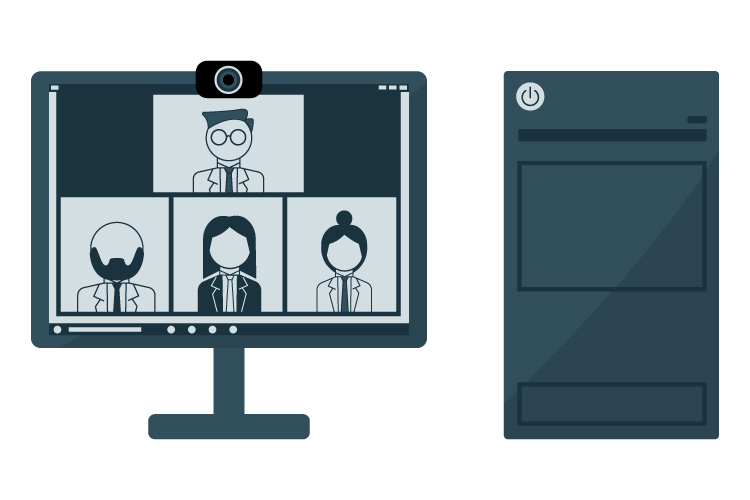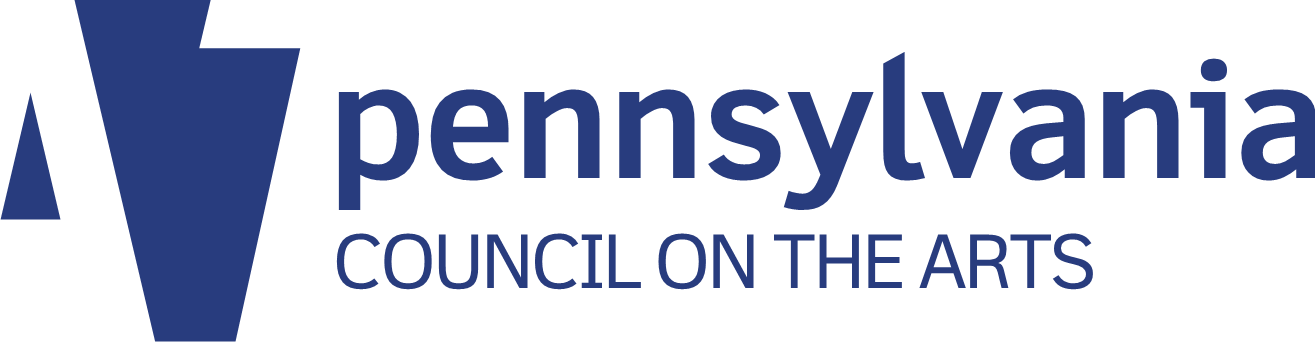This article originally appeared on the Prime Design Solutions website.
Table of contents
Related articles
Telecommuting was on the rise before the COVID crisis hit the United States in March 2020 – but now it’s the “new normal” for an unprecedented number of people. As of July 2020, Pennsylvania’s Gov. Wolf is asking all workers who can to work from home.
Among the many implications of this is that virtual meetings, once only necessary when participants are not in the same geographical location, are a fact of work life for the foreseeable future. So this month we’ll focus on ways to improve virtual meetings – both as a participant and a presenter — in the age of Zoom, GoToMeeting, and similar technologies.
On-camera tips
These are relevant to anyone attending a virtual meeting in which they expect to be on-camera.
Consider your appearance, background, and environment. The coronavirus crisis has thrown certain norms out the window. But consider what you wear for your on-camera presentation, and what your background looks like. Choosing a “virtual background” is an option if your real background is unsuitable, but make it professional. It is possible to create a custom background for your company, but if you choose to do that, keep the branding subtle. Imagine what a screen full of people in front of the same background will look like — don’t, for example, tile your logo across the entire background. Your goal is to create a background that is easy on the eye, professional, and clean.
To the degree it’s possible, control your environment in terms of pets, children, and other possible noises and interruptions. Don’t snack or chew gum – nobody wants to watch you eat your lunch.
Evaluate lighting before the meeting starts. Your goal is to be well-lit but not too bright. Too much backlight and you become a dark silhouette – avoid positioning yourself with a window behind you, or with too much light on one side! Instead, face the window for even, flattering light. Experts suggest having a lamp near your face and no backlight is the best way to go.
Consider your camera angle. Your camera should be at eye level or looking slightly downward at your face. A camera pointed upward at your face will give the audience a good view up your nostrils and is unflattering. Don’t sit too close to your camera, either. Your goal is to be centered in the top third of the screen.
Turn off noisy computer notifications and your cell phone. The mute button can be your friend.
Presentation tips for virtual meetings
Find ways to engage your audience. Through Zoom and other virtual meeting platforms, you can run polls, ask questions, get responses over chat, ask people to take notes and so on. Consider the meeting from the point of view of someone attending – what would you want to know? What would make this material interesting? How can you help prevent them from getting distracted?
Record the presentation. This is really helpful for those who can’t make the meeting or webinar.
Be brief. In-person meetings sometimes feel long – but virtual meetings feel infinitely longer. Be considerate of your virtual audience and try to be brief.
Be smart about screensharing. Consider carefully what your presentation will look like. Do not subject your meeting participants to “death by PowerPoint” – in particular, don’t read slides to them! Instead of a whole paragraph of text, use short bulleted phrases. Images and graphs help break up the monotony.
Facilitate discussion where appropriate. For larger, webinar-style meetings, you might need to take questions over the chat function. For smaller meetings, asking for questions or calling on people in turn is great.
Make eye contact with the audience. That is, give the illusion of making eye contact by looking directly in the camera. It’s challenging, as it’s easy to get distracted by looking at yourself or at others in the meeting.
Conclude with a call to action. What was the point of this meeting – what are people to do, now that you’ve presented the information?
As the host, stay on the call until all have left. It’s polite to see your guests off, even in a virtual meeting.
Tips for attendees
Use the mute button. Some large meetings will mute you automatically – you might need to take care of that yourself for more intimate gatherings. Even typing notes will create a good bit of background noise.
You don’t have to be on camera. There is no requirement that you’re on camera! The shortcut Alt + V will turn off a camera in Zoom.
Remember to only use one device for audio. Sometimes there’s an option to use both your phone and your computer to hear audio. Having audio for both turned on (or two people in the same room on different devices) can result in feedback for the entire call.